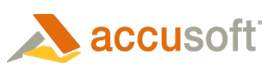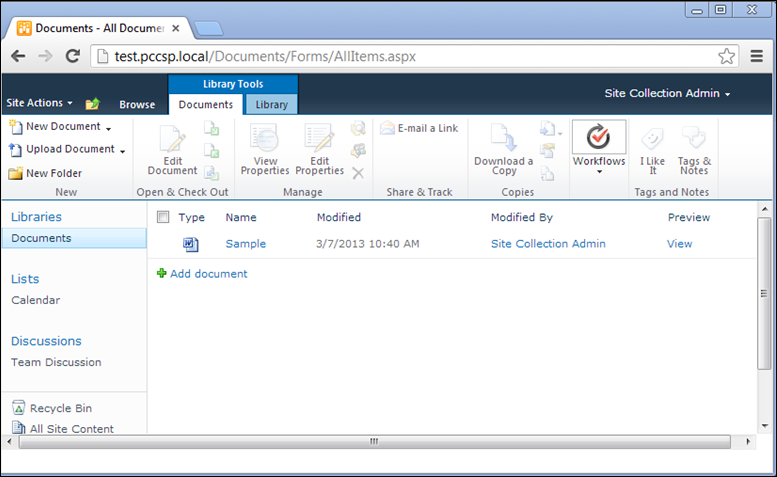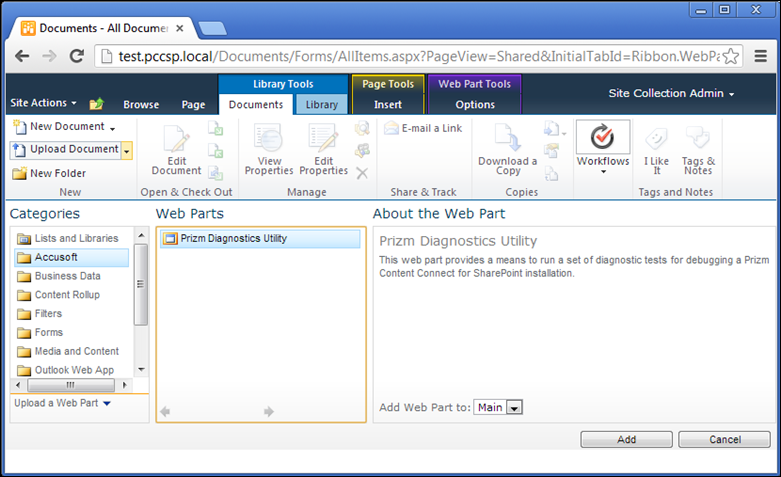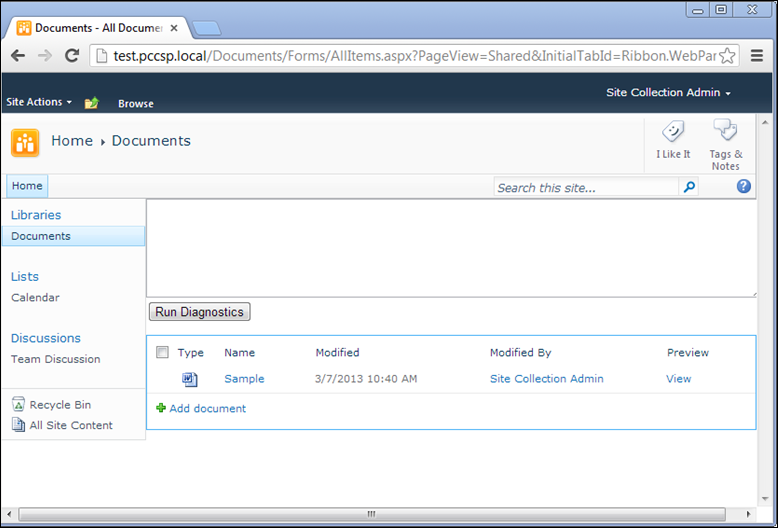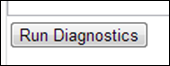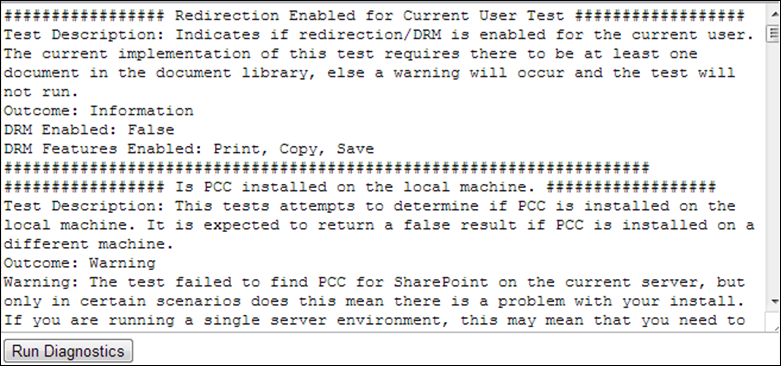Diagnostic Tools
The diagnostic tools that ship with Prizm Content Connect for SharePoint should be used after you have installed the Prizm Content Connect for SharePoint Integration. If you are experiencing problematic behavior with Prizm Content Connect for SharePoint, then consider using the diagnostics tools to extract information about your SharePoint environment and to run tests for various issues. Test results can be analyzed by you, or they can be shared with a third party that is offering you support on your installation.
The diagnostics tools are run using a web part that you add to a page in SharePoint. This web part is installed using the SharePoint farm solution Accusoft.SharePoint.DiagnosticsWebPart.wsp. Complete instructions for installing and running the diagnostics tools can be found below.
Installation
Installation of the diagnostics tools will be performed using PowerShell cmdlets in the SharePoint 2010 Management Shell, which are followed by some manual steps that are performed within the SharePoint user interface.
For a multi-server topology, installation can be performed from a web front end server or an application server.
Prerequisites
Before beginning installation of the diagnostics tools you need to deploy the solution Accusoft.Pcc.SharePoint.wsp to your SharePoint farm. Steps for deploying this solution can be found in Installing PCC for SharePoint. You do not need to activate the features in that solution as a prerequisite to installing the diagnostic tools.
Install Steps
- Download PccForSharePoint.zip from Accusoft. (You should have already done this for the installation of PCC for SharePoint.)
- Extract contents of the zip file to a folder <folder>.
- Open the SharePoint 2010 Management Shell: Start > Microsoft SharePoint 2010 Products > SharePoint 2010 Management Shell.
- Add the diagnostics solution package to SharePoint’s solution store:
| PowerShell Code |  Copy Code Copy Code |
|---|---|
# Add-SPSolution <folder>/Accusoft.SharePoint.DiagnosticsWebPart.wsp |
|
- Deploy the diagnostics solution package:
| PowerShell Code |  Copy Code Copy Code |
|---|---|
# Install-SPSolution Accusoft.SharePoint.DiagnosticsWebPart.wsp –GACDeployment –WebApplication <URL of web application> |
|
- Activate the Diagnostics feature:
| PowerShell Code |  Copy Code Copy Code |
|---|---|
# Enable-SPFeature Accusoft.SharePoint.DiagnosticsWebPart_Diagnostics –Url <URL of a site collection within the web app> |
|
- Open SharePoint in your browser and navigate to a document library within the site collection from the previous step:
- Add the Accusoft Diagnostics web part to this page:
a. Click Site Actions > Edit Page.
b. Click the Add Web Part link.
c. Select the category Accusoft.
d. Select the web part Prizm Diagnostics Utility and add it to the page:
e. Click Stop Editing in the Page tab of the ribbon bar.
f. The page should now look similar to the following image:
Running Diagnostic Tests
After completing installation of the diagnostics tools and web part, running the tests is very easy. Follow the instructions below to run the tests:
- Click Run Diagnostics:
- After the tests complete, the tests results will display in the text box. Review these results for information, warnings, and errors:
- [Optional Step] Copy the text output and share it.
Removing Diagnostics Tools
Removing the diagnostics tools is the reverse of installation. It starts with a manual step and is completed using PowerShell cmdlets in the SharePoint 2010 Management Shell:
- In the SharePoint user interface, delete the Diagnostics web part from pages where you added it.
- Open the SharePoint 2010 Management Shell.
- Disable the Diagnostics feature:
| PowerShell Code |  Copy Code Copy Code |
|---|---|
# Disable-SPFeature Accusoft.SharePoint.DiagnosticsWebPart_Diagnostics –Url <Site collection URL> |
|
- When prompted to confirm disabling, enter "A".
- Uninstall the diagnostics solution:
| PowerShell Code |  Copy Code Copy Code |
|---|---|
# Uninstall-SPSolution Accusoft.SharePoint.DiagnosticsWebPart.wsp –WebApplication <Web application URL> |
|
- When prompted to confirm the uninstall, enter "A".
- Remove the diagnostics solution from the solution store:
| PowerShell Code |  Copy Code Copy Code |
|---|---|
# Remove-SPSolution Accusoft.SharePoint.DiagnosticsWebPart.wsp |
|
- When prompted to confirm removal, enter "A". The removal process is now complete.